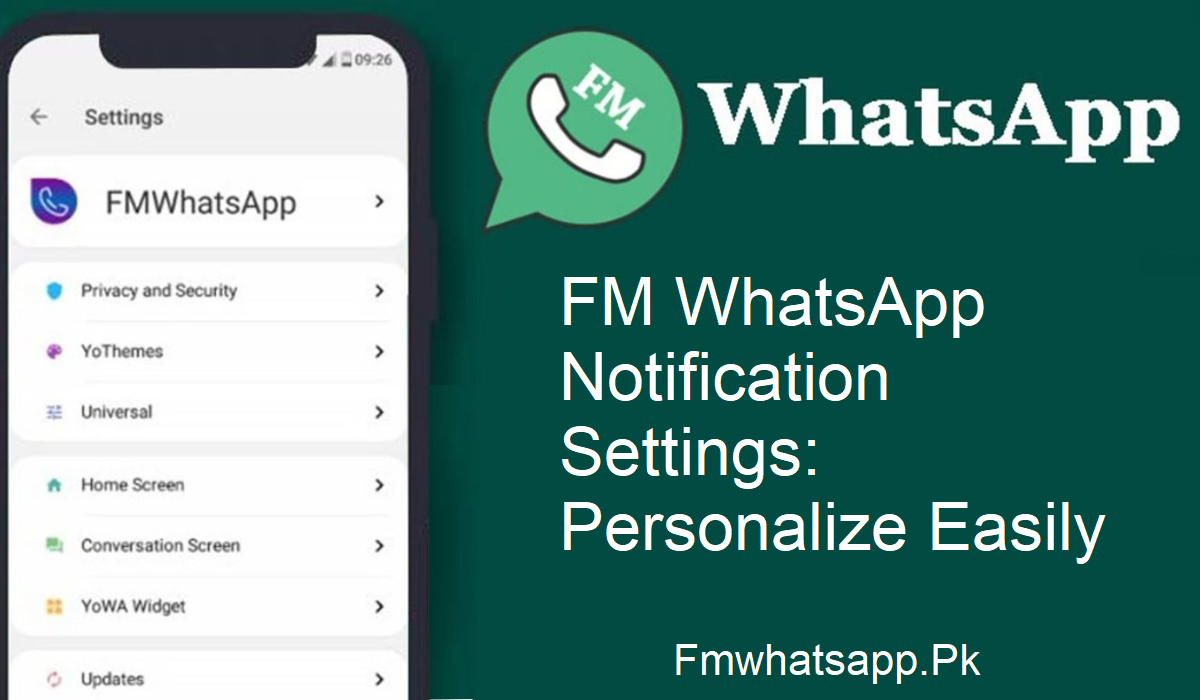Do you hate the same traditional WhatsApp notifications? Do you crave more control and playfulness in your messaging experience? Then it’s time to give FM WhatsApp a go, a tweaked version of the classic WhatsApp that brings with it additional features you won’t get through the standard app.
A particular favorite is being able to customize notifications exactly how you want them. From tones to vibration types and LED colors, you can personalize your chats just for you. Here in this blog, we will guide you through exactly how you can personalize your notifications on FM WhatsApp. It’s easy, quick, and makes messaging so much better.
Why Personalize Notifications?
Personalizing notifications is not merely about making things look better; it’s very helpful.
Using this feature, you can:
- Set individual tones for your loved ones.
- Select various vibration patterns for groups or individuals.
- Have different LED colors for particular chats.
Honestly, that is exactly what you will be able to do: find out who is texting without unlocking the phone. You can use it if you need to be prepared to answer an important message, or just if you want to be in control of your chats in a better way.
To begin with, let’s discuss how this can be done in FM WhatsApp.
How to Customize Notifications in FM WhatsApp (Step-by-Step)
You don’t have to be a technical expert to do this. Simply follow these simple steps:
- Open FM WhatsApp on your phone.
- Go to the contact or group’s chat that you wish to personalize.
- Tap on the top contact’s name.
- Scroll down and tap on “Custom Notifications.”
- You’ll get an option labeled “Use Custom Notifications.” Tap to turn it on.
Now, configure your preferred:
- Notification tone
- Vibration pattern
- Popup notification style
- Light color (for devices with LED support)
- When you’ve made your settings, you’re done.
How to Check If It’s Working
Want to make sure your custom settings are applied?
Just send a message to the contact or ask them to message you. Check if the new tone, light, or vibration plays as expected. If it does, you’re good to go. If not, recheck your settings and try again.
How to Change the Notification Icon in FM WhatsApp
FM WhatsApp extends beyond lights and tones—it even allows you to customize the style and color of the notification icon. This is how to do it:
- Launch FM WhatsApp.
- Click on the three dots in the upper right-hand corner.
- Choose “FM Mods.”
- Click on “Universal.”
- Navigate to “Styles (Look and Feel).”
- Click on “Change Notification Icon.”
Here you’ll see a list of icons in different colors and styles. Pick the one that fits your mood or phone theme. Once selected, the new icon will show up in your phone’s notification bar whenever a message arrives. It’s a small change, but it adds a personal touch to your daily chats.
Final Thoughts
FM WhatsApp is full of clever features, and personalized notification settings are one of the most practical. Whatever your desire – a special tone for your partner, a distinctive LED color for your team, or a playful icon style for your messaging alerts – FM WhatsApp has you covered.
It’s easy to use, fast to install, and brings a whole new degree of personalization to your conversations. So if you want something beyond the usual WhatsApp, try FM WhatsApp. And begin by making your notifications as personal as your chats.