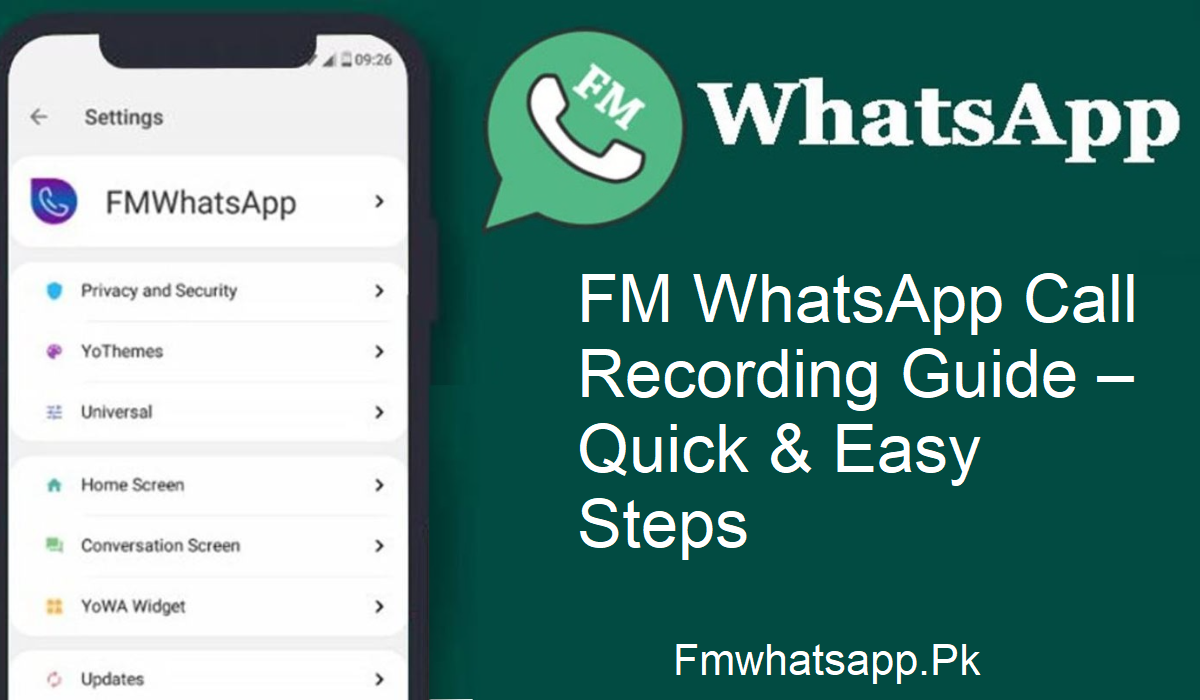Are you attempting to record calls on FM WhatsApp but experiencing some frustration? You’re not alone. Most users have reported that this feature is nowhere to be found and instead end up relying on unsafe third-party solutions that do not always function or, worse, compromise your privacy.
Too bad, FM WhatsApp does not support call recording natively. Worry not, though! In this post, we’ll guide you through three simple and secure ways of recording calls on FM WhatsApp—each of which has its advantages. Choose the one that suits you best!
Why Do People Record Calls on FM WhatsApp?
Call recording is not merely about saving memories. It is also convenient and sometimes mandatory. Here are a couple of good reasons why people record calls on FM WhatsApp:
- Business owners can remember significant conversations or deals.
- Recordings serve as evidence in case someone wrongly accuses you of lying or violating an agreement.
- Store special chats with family or friends.
- Review key client or team calls later, particularly if someone was not at the meeting.
- Record threatening calls and alert cybercrime immediately.
- Retain precise facts from previous conversations, independent of memory.
- Since you have an idea of the significance now, let’s discuss the actual steps.
Record Using Another Phone
This is the easiest and safest approach.
All you have to do is use a second phone with an operational voice recorder. When you’re on a call using FM WhatsApp, put the second phone nearby and activate its recorder.
Advantages:
- No danger to your device or data
- No apps to install
Disadvantages:
- Sound quality is susceptible to background noise
- You have to carry a second device with you
Utilize a Screen Recorder
Most contemporary phones have a built-in screen recording function. This can also record the audio of your FM WhatsApp call.
Here’s how to do it:
- Ensure screen recording is enabled on your phone.
- Once your call is connected, begin screen recording.
- When the call is finished, halt the recording. It’s done!
Pros:
- Simple to use
- Suitable for voice and video calls
- Excellent for saving a copy of every detail
Cons:
- Some phones limit audio recording within WhatsApp
- May impact your phone’s performance when making calls for a long time
Utilize Reliable Third-Party Applications
This method is common, but with a red flag: use only secure and approved apps. Some safe ones to try on the Google Play Store are:
- Cube Call Recorder
- Automatic Call Recorder
- REC Screen Recorder
- AZ Screen Recorder
- Mobizen Screen Recorder
- All of these support voice and video calls.
Steps to Take:
- Download a call recording app you can rely on.
- Go to phone settings, and enable “install from unknown sources”.
- Launch the app and provide the necessary permissions.
- Launch FM WhatsApp and initiate a call.
- The app automatically records it.
Advantages:
- Records audio and video calls
- Cloud backup in some apps
Disadvantages:
- Chances of privacy leaks if you install an inappropriate app
- Causes sluggishness on your device
Benefits and Drawbacks of Call Recording
Benefits:
- Save interviews, meetings, and team calls
- Excellent way for training and customer service
- Improves communication
- Record brainstorming sessions or new ideas
Drawbacks:
- Recordings occupy space and can slow down older phones
- The battery drains faster when recording
- Risk of leaking sensitive information
- Sharing large files can be cumbersome
Final Words
Recording calls on FM WhatsApp isn’t as difficult as it appears. With the steps above, you can easily select the one that suits your purpose, whether saving a memory or gathering evidence. Just remember to be safe and use proven tools.